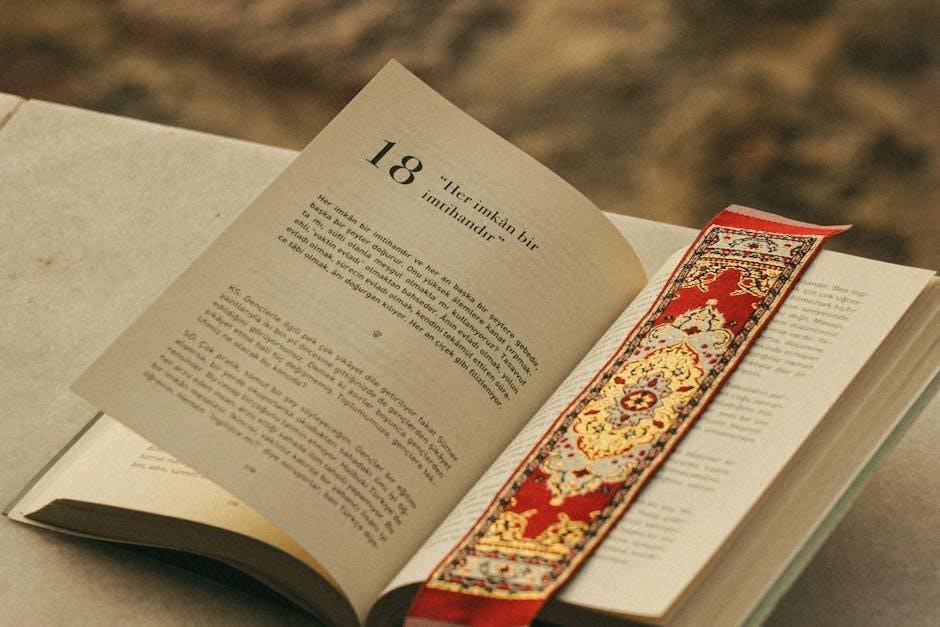Online Tools
To count PDF pages without opening them‚ use online tools like WebOfTools’ Count PDF Pages or PDFgear. These tools allow instant page counting by simply uploading the file. WebOfTools offers a time-saving solution with an easy-to-use interface‚ while PDFgear combines page counting with editing features. Smallpdf’s online PDF viewer also provides a quick way to check page counts. These tools are ideal for users who prefer not to install software or need a fast solution. They work across all major browsers‚ making them accessible and convenient for anyone with internet access.
- WebOfTools: Upload and get instant page counts.
- PDFgear: Combines page counting with editing features.
- Smallpdf: A quick online viewer for page counts.
These tools are perfect for saving time and avoiding bulky software downloads.
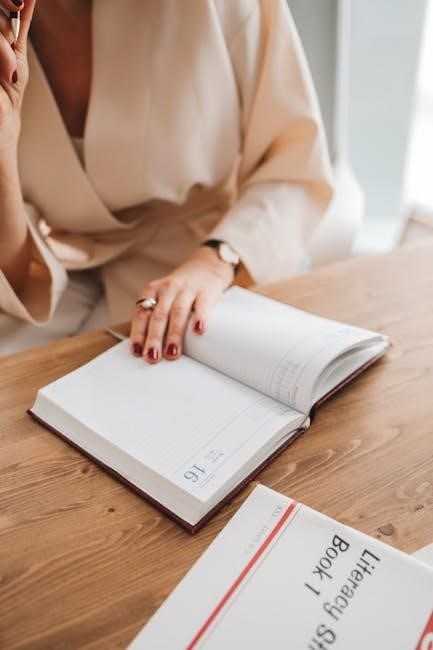
Installed Software
Installed software offers robust solutions for counting PDF pages without opening the files. Tools like Adobe Acrobat Pro‚ PDFsam‚ and PDF Count provide efficient ways to manage and count PDF pages‚ catering to both individual and organizational needs.
Adobe Acrobat Pro
Adobe Acrobat Pro is a powerful tool with advanced features for handling PDFs. It allows users to count pages without opening the file‚ utilizing metadata or preview features for quick access. Acrobat Pro supports various PDF versions‚ ensuring compatibility and accuracy. Its user-friendly interface and reliability make it a top choice‚ despite requiring installation and setup.
PDFsam
PDFsam is a popular choice for managing PDFs‚ offering page counting among its features. It provides a straightforward process where users can add their PDF files and view the page count instantly. PDFsam is known for its ease of use and effectiveness‚ making it ideal for those who prefer not to deal with complex setups or technical details.
PDF Count
PDF Count is specifically designed for counting pages in multiple PDF files simultaneously. This tool is highly efficient for users dealing with a large volume of documents‚ offering batch processing capabilities. Its functionality makes it a valuable asset for organizations needing to streamline their document management processes.
Aspose.PDF
Aspose.PDF is a .NET-based API that provides a more technical solution for integrating PDF page counting into larger applications. While it may require more technical expertise‚ it offers flexibility and customization options for developers looking to create tailored solutions. Aspose.PDF is particularly useful for handling large PDF documents with minimal memory usage.
Considerations
When choosing installed software‚ consider factors such as ease of use‚ installation requirements‚ and platform compatibility. Ensure the tool supports your operating system and handles different PDF versions. Additionally‚ verify the tool’s accuracy and reliability to avoid discrepancies in page counts.
Security
Security is paramount when dealing with sensitive PDF files. Ensure that the chosen software is secure and poses no risks to your data. Look for tools with strong security features and good reputations to protect your documents effectively.
Cost and Accessibility
Investigate the pricing models of these tools‚ as some may require a purchase or subscription. Evaluate which options are most cost-effective for your needs‚ whether you’re an individual or part of an organization. Free versions may offer basic functionality‚ while paid versions provide advanced features.
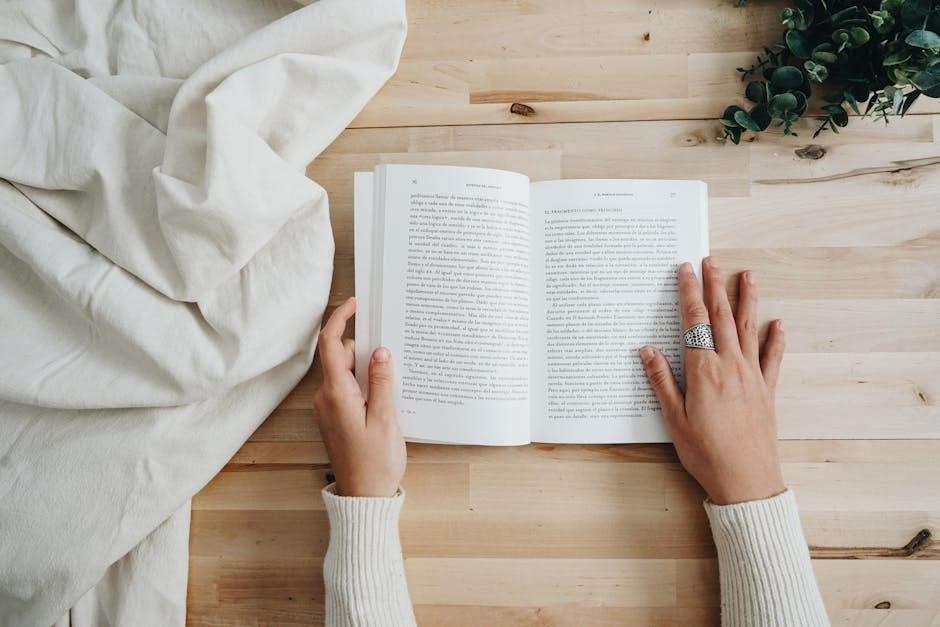
Scripting Solutions
Scripting solutions provide a flexible and automated way to count PDF pages without opening the files. These methods are particularly useful for users who need to process multiple PDFs or integrate page counting into larger workflows. By leveraging scripting languages like Python‚ Visual Basic‚ or command-line tools‚ users can create custom solutions tailored to their needs.
Command-Line Tools
Command-line tools such as `pdfinfo` (part of the Poppler library) offer a straightforward way to retrieve PDF metadata‚ including page count‚ without opening the file. Users can write simple scripts to process single or multiple PDF files‚ making it ideal for batch operations. For example‚ a script can iterate through a folder‚ run `pdfinfo` on each PDF‚ and compile the results into a report.
Python Scripts
Python is a popular choice for scripting tasks due to its simplicity and extensive libraries. Libraries like PyPDF2 and PyMuPDF allow users to read PDF metadata and extract page counts programmatically. A basic script using PyPDF2 can be written in a few lines‚ making it accessible even for those with limited programming experience. This approach is particularly useful for automating tasks or integrating page counting into larger applications.
import os
from PyPDF2 import PdfReader
def count_pdf_pages(file_path):
with open(file_path‚ 'rb') as file:
pdf = PdfReader(file)
return pdf.num_pages
file_path = 'example.pdf'
print(f'The PDF has {count_pdf_pages(file_path)} pages.')
Visual Basic for Applications (VBA)
For users working with Microsoft Office‚ VBA scripts can be used to count PDF pages directly from Excel or other Office applications. By leveraging the Adobe Acrobat SDK or other libraries‚ users can create macros that retrieve page counts and display them in a spreadsheet. This method is ideal for managing large collections of PDFs and generating reports.
Batch Processing
Scripting solutions excel at batch processing‚ allowing users to count pages in multiple PDFs with minimal effort. For instance‚ a PowerShell script can iterate through a directory‚ count pages in each PDF‚ and export the results to a CSV file. This is particularly useful for organizations dealing with hundreds or thousands of documents.
Customization and Flexibility
One of the key advantages of scripting solutions is their flexibility. Users can customize scripts to meet specific needs‚ such as filtering files by name‚ processing only certain types of PDFs‚ or integrating additional metadata like file size or creation date. This level of customization is not often found in pre-built software or online tools.
While scripting solutions are powerful‚ they may require a basic understanding of programming or command-line interfaces. Additionally‚ some libraries or tools may have limitations‚ such as handling large files or supporting specific PDF versions. However‚ for users comfortable with scripting‚ these methods offer unparalleled flexibility and efficiency.
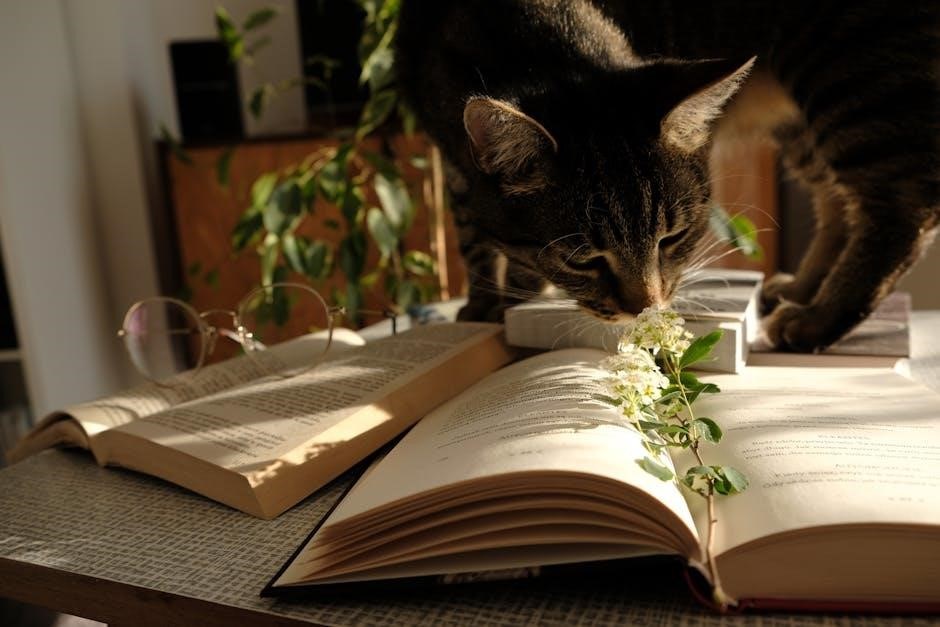
Advanced Methods
For users seeking sophisticated solutions to count PDF pages without opening the files‚ advanced methods offer powerful and efficient techniques. These approaches are particularly suitable for developers‚ organizations‚ or individuals dealing with large-scale document management.
Using APIs and Cloud-Based Solutions

Cloud-based APIs provide a robust way to count PDF pages remotely. Services like Aspose.PDF allow developers to upload PDFs to cloud storage and retrieve page counts programmatically. This method is ideal for web applications or workflows that require minimal local resource usage. By leveraging REST APIs‚ users can integrate page counting into larger systems seamlessly.
Handling Large PDFs
Advanced libraries such as Aspose.PDF offer features to process large PDF documents with minimal memory usage. This is achieved by loading PDFs into memory streams and processing them incrementally. Such methods are crucial for maintaining performance when dealing with extensive or complex PDF files.
Integration with Larger Applications
Advanced methods often involve integrating page counting into existing applications or workflows. For instance‚ a web application can use a REST API to count pages as part of its document processing flow. This ensures that page counting becomes an integral part of the system’s functionality.
Example Using Aspose.PDF
Here’s an example of how to use Aspose.PDF in C# to count pages in a PDF hosted in cloud storage:
using (FileStream fileStream = new FileStream("example.pdf"‚ FileMode.Open‚ FileAccess.Read))
{
Document pdfDocument = new Document(fileStream);
Console.WriteLine("Number of pages: " + pdfDocument.Pages.Count);
}
Benefits of Advanced Methods
These advanced techniques provide scalability‚ efficiency‚ and integration capabilities that basic methods cannot match. They are essential for automating document management tasks in enterprise environments or for developers building applications that require PDF processing.
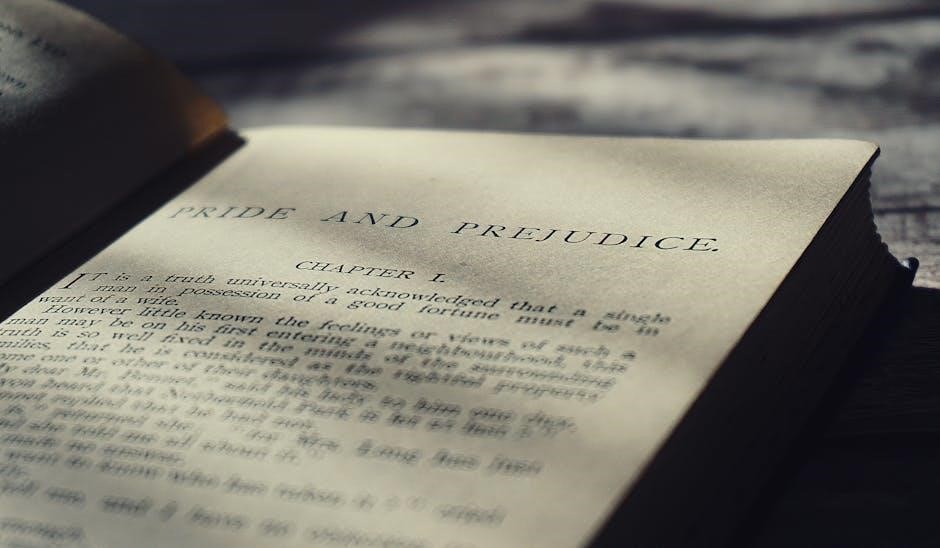
Browser and OS Features
Modern web browsers and operating systems offer built-in features that allow users to view basic information about PDF files‚ including page counts‚ without the need to open the files in dedicated PDF readers. These features are convenient for quick checks and can save time when dealing with multiple documents.
Built-In PDF Viewers
Major browsers like Google Chrome‚ Mozilla Firefox‚ and Microsoft Edge come with built-in PDF viewers. When you drag and drop a PDF into the browser or download it‚ the viewer displays the document. While the built-in viewers may not explicitly show the page count‚ you can scroll through the document or use keyboard shortcuts to navigate‚ giving you an idea of the page length. This method is simple and doesn’t require any additional software.
Preview Panes in File Explorers
Both Windows and macOS file explorers (File Explorer on Windows and Finder on macOS) include a preview pane that can display basic information about files. For PDFs‚ this often includes the page count. To use this feature:
- Windows: Open File Explorer‚ select the PDF file‚ and click on the “Details” pane at the top of the window.
- macOS: Open Finder‚ select the PDF file‚ and use the preview panel by clicking on the spacebar to activate Quick Look‚ which may show document info.
Quick Look on macOS
On macOS‚ the Quick Look feature allows you to preview files without opening them. By selecting a PDF and pressing the spacebar‚ macOS generates a preview that may include the total page count. This is a fast way to get essential details without launching an application.
Browser Extensions
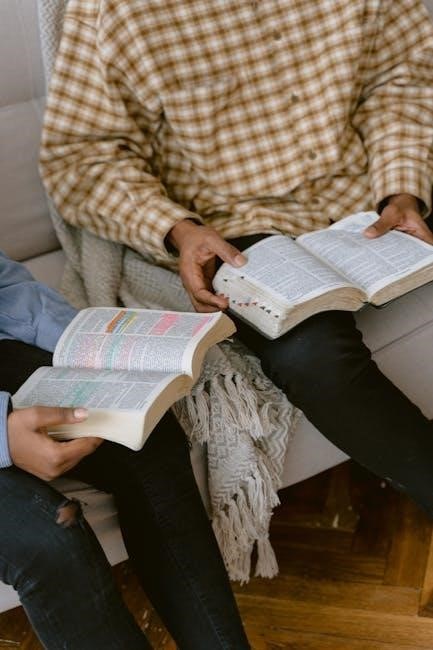
Certain browser extensions can enhance your ability to view PDF details. For example‚ extensions like “PDF Viewer” or “Docs Zone” can provide page counts directly in the browser. These extensions are often lightweight and can be installed quickly‚ offering a seamless experience for frequent PDF users.
Keyboard Shortcuts
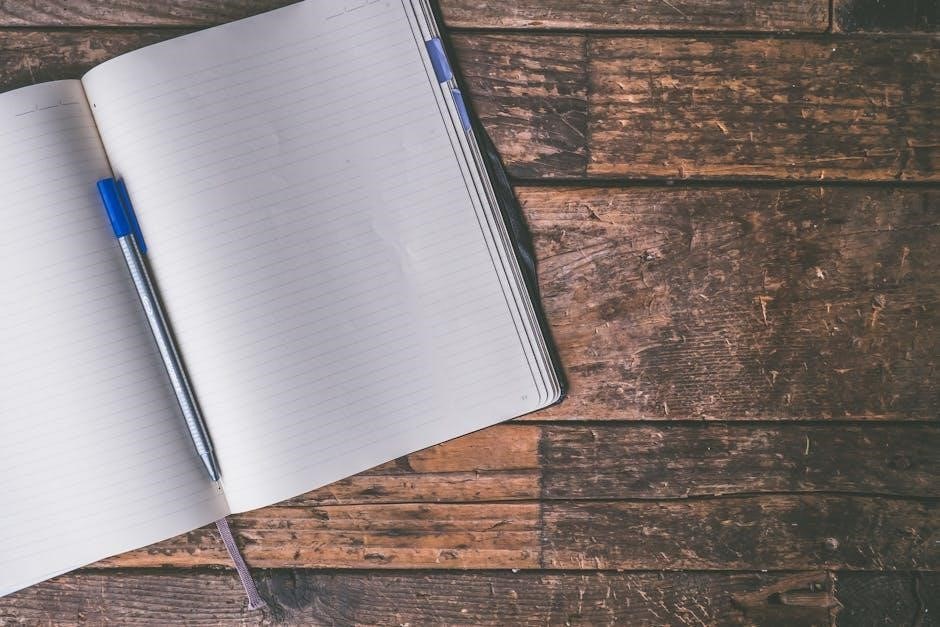
In some cases‚ keyboard shortcuts can help you access file information directly. For example:
- Windows: Pressing Alt + Enter on a selected PDF file opens the “Properties” window‚ which may include the page count.
- macOS: Using the spacebar with Quick Look and then clicking on the info panel can reveal document details‚ including page count.
Limitations
While these browser and OS features are convenient‚ they may have limitations; For example‚ some PDFs‚ especially those with complex layouts or embedded content‚ may not display the page count accurately in preview modes. Additionally‚ encrypted PDFs may require a password to view even basic information.
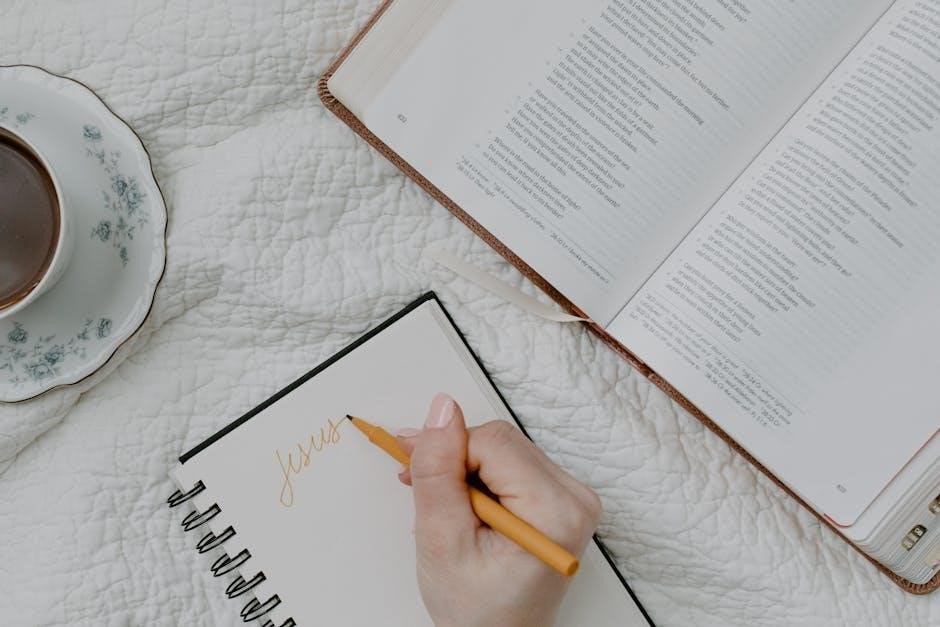
Security Considerations
When dealing with PDF files‚ especially sensitive or confidential documents‚ security is a paramount concern. Counting pages without opening a PDF can introduce potential risks‚ particularly if the methods involve uploading files to online tools or using third-party software. It’s essential to be aware of these risks and take appropriate measures to protect your data.
Data Privacy and File Uploads
Using online tools to count PDF pages often requires uploading your file to a server. While many reputable tools are secure‚ there’s always a risk of data exposure. Before using an online service‚ ensure it uses HTTPS encryption and has a clear privacy policy. Avoid uploading sensitive documents to untrusted websites‚ as this could lead to unauthorized access or data breaches.

File Permissions and Access Control
If you’re working with PDFs in a corporate or shared environment‚ ensure that only authorized individuals can access the files. Use strong passwords for encrypted PDFs and restrict file permissions to prevent unauthorized viewing or sharing. Be cautious when sharing links to online tools or uploaded files‚ as this could inadvertently grant access to sensitive information.
Secure Tools and Software
When using installed software or scripts to count PDF pages‚ verify the credibility of the source. Downloading tools from untrusted websites can expose your system to malware or spyware. Stick to well-known‚ reputable software providers and keep your tools updated to protect against vulnerabilities. For example‚ tools like Adobe Acrobat Pro or PDFsam are widely trusted and regularly updated for security patches.
Handling Encrypted PDFs
Encrypted PDFs require additional precautions. If a PDF is password-protected‚ ensure that the tool or method you use respects encryption protocols. Avoid using tools that bypass encryption‚ as this could compromise the security of the document. Always verify that the page-counting process doesn’t decrypt or alter the file in any way.
User Authentication and Access Logs
If you’re using cloud-based tools or services to count PDF pages‚ check if the platform offers user authentication and access logging. These features help track who accessed the file and when‚ providing an additional layer of security. Look for tools that support multi-factor authentication (MFA) for added protection.
Malware and Phishing Risks
Some seemingly helpful tools or websites might be fronts for malware or phishing scams. Always verify the legitimacy of a tool before uploading your PDF. Be wary of tools that request unnecessary permissions or access to your system. A reliable antivirus program can help detect and block malicious software.
Best Practices for Secure PDF Handling
- Use encrypted connections when uploading files to online tools.
- Avoid sharing sensitive PDFs via public links or unsecured channels.
- Regularly update your software to protect against vulnerabilities.
- Monitor access logs for any unauthorized activity.
- Stick to trusted tools and avoid suspicious downloads.