The Masterplug 7 Day Electronic Timer is a versatile, energy-saving device designed to control electrical appliances with precision. It offers 16 selectable options, 10 programmes, and a user-friendly interface for effortless scheduling. Perfect for home use, it helps reduce energy consumption while providing flexible automation for daily routines.
Overview of the Product
The Masterplug 7 Day Electronic Timer is a compact, plug-in device designed to provide precise control over electrical appliances. It features 16 selectable options, 10 programmable schedules, and a countdown setting for flexible energy management. The timer also includes a power override switch, allowing manual control when needed. Its 12/24-hour time format and 7-day functionality make it ideal for automating daily routines while saving energy.
With a clear LCD display, the timer is easy to navigate, offering intuitive buttons for setting the clock, programming schedules, and adjusting settings. It is energy-efficient and designed to help users conserve power by automating on/off times for appliances. The product is backed by downloadable manuals and customer support, ensuring users can maximize its features effortlessly.
Key Features and Benefits
The Masterplug 7 Day Electronic Timer offers a range of features that make it an essential tool for managing electrical appliances efficiently. With 16 selectable options and 10 programmable schedules, users can customize their energy usage to suit their lifestyle. The timer also includes a countdown setting, allowing for precise control over appliance operation. Additionally, it supports both 12-hour and 24-hour time formats, accommodating different user preferences.
One of its standout benefits is the power override switch, which provides manual control when automatic scheduling isn’t desired. The timer’s energy-saving capabilities help reduce unnecessary power consumption, making it an eco-friendly choice. Its compact design and plug-in functionality ensure easy installation, while the clear LCD display and intuitive buttons simplify programming. These features collectively enhance user convenience and energy efficiency.

Setting Up the Timer
Setting up the Masterplug 7 Day Timer involves plugging it into a power outlet and allowing it to charge for 14 hours for battery backup. Press the CLOCK button to set the current time, using HOUR and MIN buttons for adjustments. Select the 12 or 24-hour format using the TIMER button. Ensure the correct day is displayed by pressing the WEEK button. These steps ensure accurate timekeeping and reliable performance for your programmed schedules.
Understanding the Timer Modes: Auto, On, and Off
The Masterplug 7 Day Electronic Timer features three primary operating modes: Auto, On, and Off. In Auto mode, the timer follows a pre-programmed schedule, automatically turning appliances on or off at set times. This mode is ideal for maintaining a consistent routine. The On mode keeps the appliance continuously powered, bypassing the timer’s scheduling functionality. Conversely, the Off mode disconnects power entirely, shutting off the appliance until further input. To switch between modes, press and hold the MANUAL button until the desired mode appears on the LCD display. These modes provide flexibility for different scenarios, ensuring precise control over your devices.
- Auto: Follows programmed schedules for automated control.
- On: Keeps the appliance constantly powered.
- Off: Disconnects power completely.
These modes allow users to tailor the timer’s operation to their specific needs, enhancing convenience and energy efficiency.
How to Set the Current Day and Time
To set the current day and time on the Masterplug 7 Day Electronic Timer, press and hold the CLOCK button until the display shows the time setting mode. Use the WEEK, HOUR, and MIN buttons to adjust the day and time. Press WEEK to cycle through the days of the week, and use HOUR and MIN to set the desired time. Once set, the timer will automatically save the current day and time. You can also switch between 12-hour and 24-hour time formats by pressing the TIMER button while in clock mode. Ensure the correct time is set to maintain accurate scheduling for your appliances. This step is essential for the timer to function correctly and align with your daily routine.
- Press and hold the CLOCK button to enter time-setting mode.
- Use WEEK, HOUR, and MIN buttons to adjust the day and time.
- Press TIMER to toggle between 12-hour and 24-hour formats.
A correctly set clock ensures precise automation of your appliances.
Switching Between 12-Hour and 24-Hour Time Format
To switch between 12-hour and 24-hour time formats on the Masterplug 7 Day Electronic Timer, press the TIMER button while in clock mode. The display will toggle between the two formats, showing either “AM/PM” for 12-hour or a 24-hour format. This feature allows you to choose the time display that suits your preference. Once selected, the timer will retain the format until changed again. Ensure the correct format is set for accurate timekeeping and scheduling of your appliances.
- Press the TIMER button in clock mode to toggle between formats.
- The display will show “AM/PM” for 12-hour or numbers for 24-hour format.
- Select the format that aligns with your scheduling needs.
This flexibility ensures the timer remains user-friendly and adaptable to different preferences.

Programming the Timer
The Masterplug 7 Day Electronic Timer offers flexible programming with 16 selectable options and 10 custom programmes. Set specific days, multiple on/off times, and use the random function for energy savings. Easily create a weekly schedule tailored to your needs, ensuring appliances operate efficiently and automatically.
- Programme up to 10 custom schedules;
- Set on/off times for specific days or multiple days.
- Utilize the random function to minimize energy waste.
This feature-rich timer provides precise control over your appliances, enhancing convenience and energy efficiency.

Setting the Timer for Specific Days
To set the timer for specific days, press the MANUAL button until the desired mode (Auto, On, or Off) is displayed. Use the WEEK button to select the day(s) you want the timer to activate. For multiple days, press the WEEK button repeatedly until all desired days are highlighted. Once selected, use the HOUR and MIN buttons to set the on/off times. You can program up to 10 custom schedules, each tailored to specific days and times. The timer also allows you to switch between 12-hour and 24-hour time formats for flexibility. After setting, press the MANUAL button to save your settings. This feature ensures your appliances operate only on the days and times you specify, optimizing energy usage and convenience;
- Select specific days using the WEEK button.
- Set on/off times with HOUR and MIN buttons.
- Save settings with the MANUAL button.
This functionality provides precise control over your schedule, making it easy to manage your appliances efficiently.
Creating a Weekly Schedule
Creating a weekly schedule with the Masterplug 7 Day Electronic Timer is straightforward. Start by pressing the CLOCK button and setting the current day and time using the WEEK, HOUR, and MIN buttons. Next, navigate to the programming mode by pressing the MANUAL button until the display shows the desired mode (Auto, On, or Off). Use the WEEK button to select the days you wish to program. For each day, set the on/off times using the HOUR and MIN buttons. You can program up to 10 custom schedules, each with multiple on/off times. After setting your schedule, press the MANUAL button to save. The timer will now follow your weekly schedule, automatically controlling your appliances. This feature ensures consistent and efficient energy management throughout the week.
- Set current day and time using WEEK, HOUR, and MIN buttons.
- Select programming mode with the MANUAL button.
- Program up to 10 custom schedules with multiple on/off times.
This functionality allows you to tailor your appliance usage to your lifestyle, enhancing convenience and energy efficiency.
How to Set Multiple On/Off Times
To set multiple on/off times, press the MANUAL button until the display shows the desired mode (Auto, On, or Off). Use the WEEK button to select the specific day or days you want to program. Then, press the HOUR and MIN buttons to set the first on time, followed by the first off time. Repeat this process to add additional on/off times for the same day or across multiple days. The timer allows up to 10 programmes, each with multiple on/off intervals. After setting all desired times, press the MANUAL button to save your settings. This feature is ideal for appliances that need to operate at several points throughout the day, ensuring efficient and automated control of your devices.
- Press MANUAL to enter programming mode.
- Select days using the WEEK button.
- Set on/off times with HOUR and MIN buttons.
- Save settings with the MANUAL button.
This allows precise control over appliance operation, enhancing convenience and energy efficiency.
Using the Random Function for Energy Savings
The Random Function on the Masterplug 7 Day Electronic Timer is designed to simulate manual operation of appliances, helping to reduce standby power consumption and save energy. This feature is particularly useful for devices like TVs and computers, which often remain in standby mode. By enabling the Random Function, the timer will randomly turn the appliance on and off within a set period, mimicking actual usage patterns. This not only reduces energy waste but can also help deter intruders by creating the illusion of occupancy when you’re away. To activate the Random Function, press and hold the RANDOM button until the display confirms the setting. You can adjust the random interval using the HOUR and MIN buttons. Remember to press the MANUAL button to save your settings. This innovative feature makes energy conservation effortless and efficient.
- Press and hold the RANDOM button to activate.
- Adjust intervals with HOUR and MIN buttons.
- Save settings with the MANUAL button.
This feature enhances energy efficiency and security, making it a valuable tool for homeowners.

Advanced Features of the Timer
The Masterplug timer offers advanced features like 16 selectable options and 10 programmes, enabling custom automation. The countdown setting and power override switch enhance efficiency and flexibility for smart control.
Using the Countdown Setting
The countdown setting on the Masterplug 7 Day Electronic Timer allows users to set a timer for a specific duration. Activate this feature by pressing the MANUAL button until “COUNTDOWN” appears. Choose between 12-hour or 24-hour format. Adjust the countdown using the plus (+) and minus (-) buttons to set hours and minutes. Ideal for one-time use, such as controlling lights or appliances temporarily. Confirm the setting with the CLOCK button to start the timer. This feature adds versatility for various household needs, enhancing the device’s functionality and user convenience.
Understanding the 16 Selectable Options
The Masterplug 7 Day Electronic Timer offers 16 selectable options, providing flexibility for customizing your appliance schedules. These options allow you to choose specific days, recurring events, or unique settings for different appliances. For instance, you can program the timer to turn devices on/off at specific times or set repeating schedules for weekdays or weekends. The 16 options also include features like the random function, which mimics human activity to save energy. Users can combine multiple settings to create complex yet efficient schedules. This feature is particularly useful for managing multiple appliances with varying operational needs. The 16 selectable options ensure that the timer adapts to your lifestyle, offering precision control over energy usage. By leveraging these options, you can optimize your appliance schedules for maximum convenience and energy efficiency.
How to Program the 10 Available Programmes

Programming the 10 available programmes on the Masterplug 7 Day Electronic Timer is a straightforward process. Start by accessing the programming mode, typically done by pressing and holding the PROGRAM button until the display indicates the programming mode. Next, use the HOUR and MIN buttons to set the desired time for the programme. Select the specific days of the week on which the programme should run using the DAY button. Once the time and days are set, press the SET button to save the programme. Repeat this process for each of the 10 programmes, ensuring each is tailored to your needs. The timer also allows for multiple on/off times within a single programme, providing flexibility for complex schedules. The random function can be integrated into these programmes to enhance energy savings by simulating human activity. This feature ensures your appliances operate efficiently while you’re away. By utilizing the 10 programmes effectively, you can create a customized schedule that aligns with your daily routine and energy-saving goals.

Energy-Saving Capabilities
The Masterplug 7 Day Electronic Timer helps reduce energy consumption by automating appliance usage. Features like random mode simulate human activity, while multiple on/off settings optimize energy use efficiently.
How the Timer Helps Reduce Energy Consumption
The Masterplug 7 Day Electronic Timer is designed to optimize energy usage by allowing precise control over electrical appliances. By programming specific on/off times, users can ensure devices operate only when needed, reducing standby power consumption. The timer’s 16 selectable options and 10 programmable schedules enable tailored energy management, minimizing unnecessary usage. Its random function simulates occupancy, enhancing security while maintaining efficiency. The ability to switch between 12-hour and 24-hour formats ensures accurate scheduling. Additionally, the power override switch provides quick control for manual adjustments. These features collectively help lower energy bills and reduce environmental impact, making it an eco-friendly solution for managing household appliances effectively. The timer’s advanced settings ensure energy is used wisely, aligning with modern energy-conserving practices. Its user-friendly interface simplifies programming, encouraging consistent and efficient energy management.
Using the Power Override Switch
The Power Override Switch on the Masterplug 7 Day Electronic Timer offers a convenient way to manually control connected appliances without altering programmed schedules. Located on the timer’s interface, this switch allows users to override the current setting, providing instant on/off functionality. When activated, it temporarily disables the timer’s automated operations, giving users flexibility in unexpected situations. To use the switch, simply press it to toggle between overriding and resuming the programmed schedule. This feature is particularly useful for occasions when manual adjustment is needed, ensuring seamless control over energy usage without disrupting pre-set plans. The override function is designed for ease of use, making it an essential tool for managing appliances efficiently. It complements the timer’s advanced programming capabilities, offering a balance between automation and manual control. This ensures the timer remains adaptable to varying household needs and preferences.
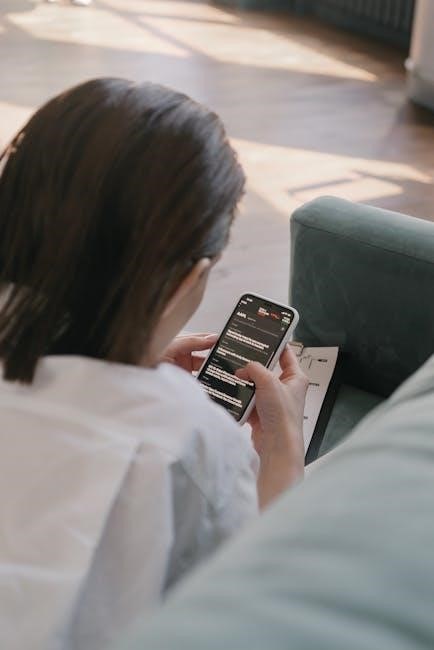
Troubleshooting Common Issues
If the timer fails to turn on, check the power source and battery. For display issues, reset the timer or adjust brightness. If programs malfunction, reprogram or reset to default settings.
What to Do If the Timer Does Not Turn On
If the Masterplug 7 Day Electronic Timer fails to turn on, start by ensuring it is properly plugged into a functioning power outlet. Verify that the outlet has power by testing it with another device. Next, check the timer’s clock settings. If the clock is not set, the timer may not operate correctly. Press the CLOCK button and use the WEEK, HOUR, or MIN buttons to set the current time. Ensure the timer is in the correct mode (Auto, On, or Off). If the issue persists, reset the timer by unplugging it, waiting 10 seconds, and plugging it back in. If the timer still does not turn on, replace the backup battery to ensure memory retention. Finally, contact Masterplug Customer Support if none of these steps resolve the issue.
Resolving Time Display Issues
If the time display on your Masterplug 7 Day Electronic Timer is not showing correctly, start by checking the clock settings. Ensure the timer is set to the correct 12-hour or 24-hour format. Press the CLOCK button and adjust the time using the WEEK, HOUR, or MIN buttons. If the display is dim or not lighting up, check if the timer is properly plugged into a power source. A loose connection may cause the display to malfunction. Additionally, ensure the backup battery is functioning correctly, as a dead battery can affect the display. If the issue persists, reset the timer by unplugging it, waiting 10 seconds, and plugging it back in. If the display still does not function properly, refer to the instruction manual or contact Masterplug Customer Support for further assistance.
Fixing Problems with Scheduled Programs
If your Masterplug 7 Day Electronic Timer fails to execute scheduled programs, ensure the timer is in AUTO mode. Press the MANUAL button until the display shows AUTO. Verify the current day and time are set correctly, as incorrect settings can prevent programs from running. Check that the timer is properly plugged into a power source and that the backup battery is functional. Review your programmed schedules to ensure they are set accurately for the correct days. If issues persist, reset the timer by unplugging it, waiting 10 seconds, and plugging it back in. Re-program your schedules following the instructions in the manual. If problems remain, contact Masterplug Customer Support for assistance. Ensure all settings are saved after making changes to avoid losing your programmed data.

Maintenance and Care
Regularly clean the timer with a soft cloth to prevent dust buildup. Replace the backup battery when the display dims. Ensure the timer is plugged into a 230V outlet to charge the memory backup, leaving it for about 14 hours initially.
Cleaning the Timer
To maintain the Masterplug 7 Day Electronic Timer’s performance, regular cleaning is essential. Use a soft, dry cloth to wipe down the exterior, ensuring no moisture enters the device. Avoid using harsh chemicals or liquids, as they may damage the timer’s electronics. For stubborn stains or dust buildup, lightly dampen the cloth with water, but ensure it is thoroughly dried afterward. Pay particular attention to the LCD screen and buttons, as these areas are prone to smudges and dust accumulation. If the timer is plugged in, unplug it before cleaning to prevent any accidental power issues. For internal vents or small crevices, use compressed air to gently remove dust without damaging the components. Regular cleaning will help maintain the timer’s functionality and ensure accurate operation over time.
Replacing the Battery for Memory Backup
To ensure the Masterplug 7 Day Electronic Timer retains its programmed settings during power outages, it uses a backup battery. Over time, this battery may lose its charge and require replacement. To replace the battery, first, turn off the timer and unplug it from the power source. Locate the battery compartment, usually found on the back or bottom of the device. Open the compartment, carefully removing any screws if necessary. Identify the type of battery used, typically a CR2032 lithium coin cell. Remove the old battery and insert the new one, ensuring the positive side faces the correct direction. Replace the compartment cover and screws, then plug the timer back in. Allow it to charge for 14 hours to ensure the backup system is fully restored. This simple process ensures your timer’s memory remains intact for reliable operation.

Additional Resources
For further assistance, visit the official Masterplug UK website to download instruction manuals and access guides. Additionally, online tutorials and customer support at 03300 249 279 are available for troubleshooting and setup help.
Downloading the Instruction Manual
Downloading the instruction manual for the Masterplug 7 Day Electronic Timer is a straightforward process. Visit the official Masterplug UK website, where you’ll find a dedicated hub page for timer products. Navigate to the “Support” or “Resources” section, where downloadable manuals are available. Search for the specific model, and select the PDF version of the manual. Ensure your device has a PDF reader installed to access the guide. For convenience, save the manual to your device or print it for easy reference. If you encounter any issues, contact Masterplug’s customer support team for assistance. This manual provides detailed instructions for setting up, programming, and troubleshooting the timer, ensuring you make the most of its features. Always refer to the official source to guarantee you have the correct and updated version of the manual.
Accessing Online Guides and Tutorials
To enhance your understanding of the Masterplug 7 Day Electronic Timer, various online guides and tutorials are available. Visit the Masterplug UK website, where you’ll find a dedicated section for support and resources. Here, you can access video tutorials and step-by-step guides that cover setup, programming, and troubleshooting. Additionally, platforms like YouTube offer instructional videos created by Masterplug and independent users, providing visual walkthroughs of timer functionality. These resources are ideal for visual learners or those who prefer hands-on instruction. Many guides also include tips for maximizing energy savings and utilizing advanced features like the random function or countdown setting. For further assistance, online forums and community discussions often share user experiences and solutions. Take advantage of these resources to ensure you’re getting the most out of your timer. Regularly updated content ensures you stay informed about new features and best practices.
Contacting Masterplug Customer Support
If you have questions or need assistance with your Masterplug 7 Day Electronic Timer, reaching out to customer support is straightforward. Visit the official Masterplug UK website, where you’ll find a support section with contact details. You can reach them via phone by calling 03300 249 279. Additionally, the website offers a contact form for submitting inquiries or feedback. For quick answers, browse the FAQ section, which addresses common issues and troubleshooting tips. Masterplug also provides a helpline available during business hours to help with setup, programming, or maintenance. If you prefer written communication, email support is also an option. The customer service team is dedicated to resolving inquiries efficiently, ensuring you get the most out of your timer. Whether you need technical assistance or general advice, Masterplug’s support team is ready to assist. This ensures a seamless experience with your energy-saving timer.
